How do you add spaces between paragraphs in Pinterest
By gobrain
Jul 30th, 2024
As of now, Pinterest doesn't allow users to manually add spaces between paragraphs within pin descriptions. This means that no matter how many times you hit the enter key while writing your description, it will all appear as a single block of text when published.
However, there is still some solutions to add space between your paragraps in pinterest. Let's discover them.
Use Zero Width Space (ZWSP)
This character is invisible and has no width, effectively creating a break without visible content. We can not add this character here as it will not appear visible here, however you can visit the website https://zerowidthspace.me/ and copy it to your clipboard. Then, paste it to between your patragraphs in pinterest.
Here is an example:
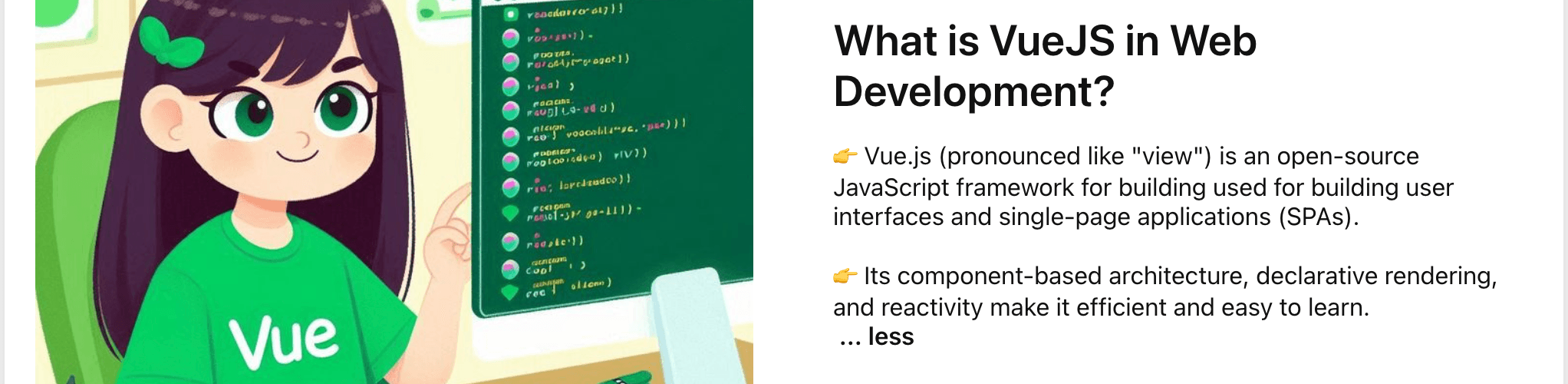
Potential Workarounds
While not ideal, here are a few alternative approaches you might consider:
- Use Bullet Points or Numbered Lists: This can help visually separate different points or ideas within your description.
- Keep Paragraphs Short and Concise: Even without physical spacing, short paragraphs can improve readability.
- Consider External Links: If your content is extensive, providing a link to a blog post or website can direct users to a more detailed and formatted version.
It's worth noting that Pinterest's platform is constantly evolving, so there's a possibility that this feature might be added in the future.
Conclusion
In conclusion, Pinterest's formatting options for descriptions and comments are somewhat limited. However, you can still have an option to add spaces between your paragraphs in pinterest. You can copy the invisible character as outlined above and paste it between your paragraphs. This will provide the desired spacing without visible symbols.
Thanks for reading.