How To Delete A Youtube Channel On PC
By gobrain
Jul 1st, 2024
If you want to delete your youtube channel on your pc, this guide is for you. Whether you're starting fresh, closing an old account, or simply looking to reduce your digital footprint. This guide will walk you through the steps to remove your YouTube channel on a PC.
How To Delete A Youtube Channel On A PC
Here's how to delete your YouTube channel on a PC:
- Go to YouTube Studio. You can access it through your profile picture on the top right corner of the YouTube homepage.
- In the left sidebar, click on "Settings".
- Then, click on "Advanced Settings".
- Scroll down until you see "Delete Channel" and click on it.
- You might be asked to verify your identity by entering your password.
- Here, you'll be presented with two options: "I want to hide my content" and "I want to permanently delete my content". Choose the latter.
- YouTube will ask you to confirm your decision by checking a box and clicking "Delete my content".
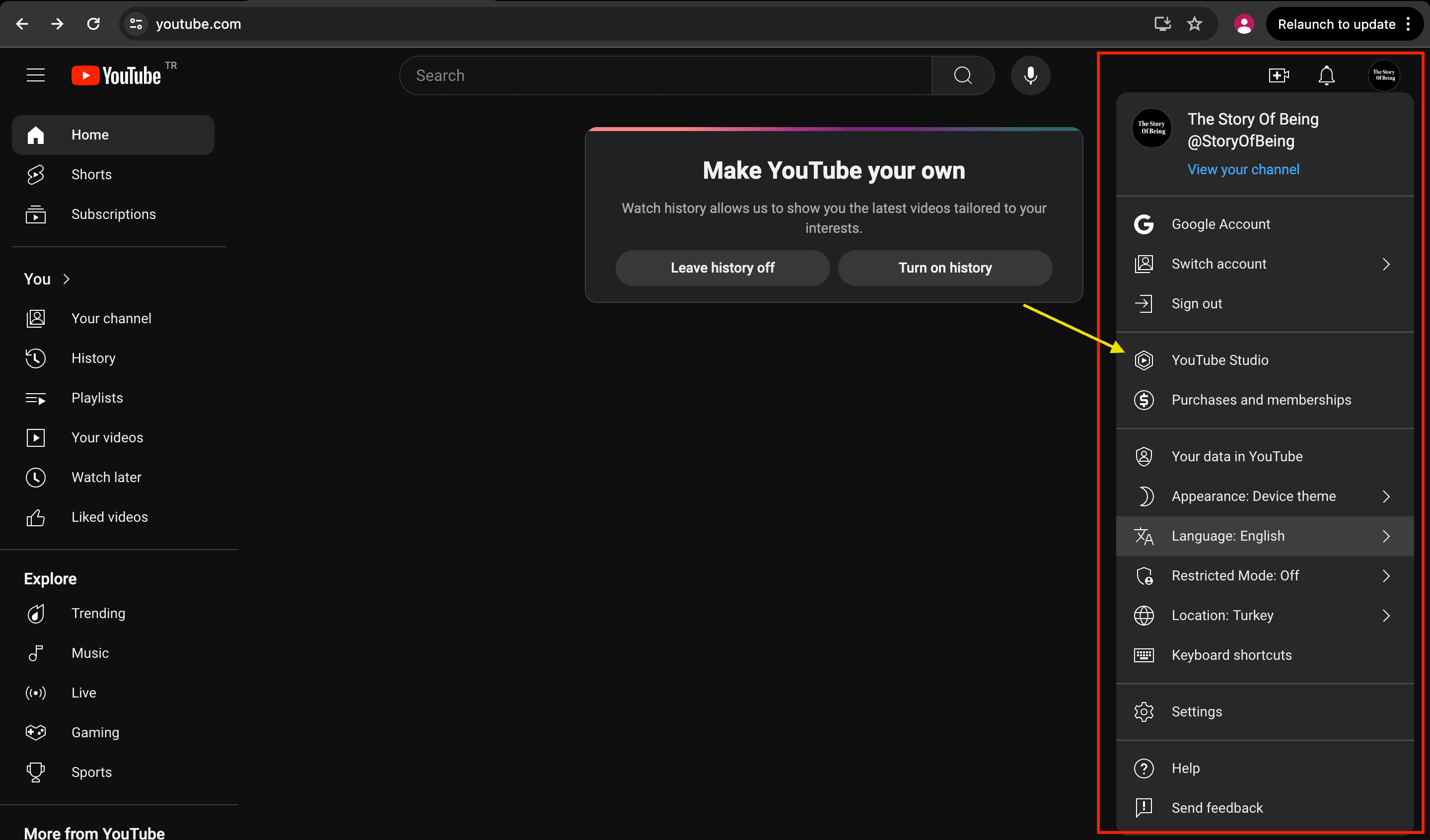
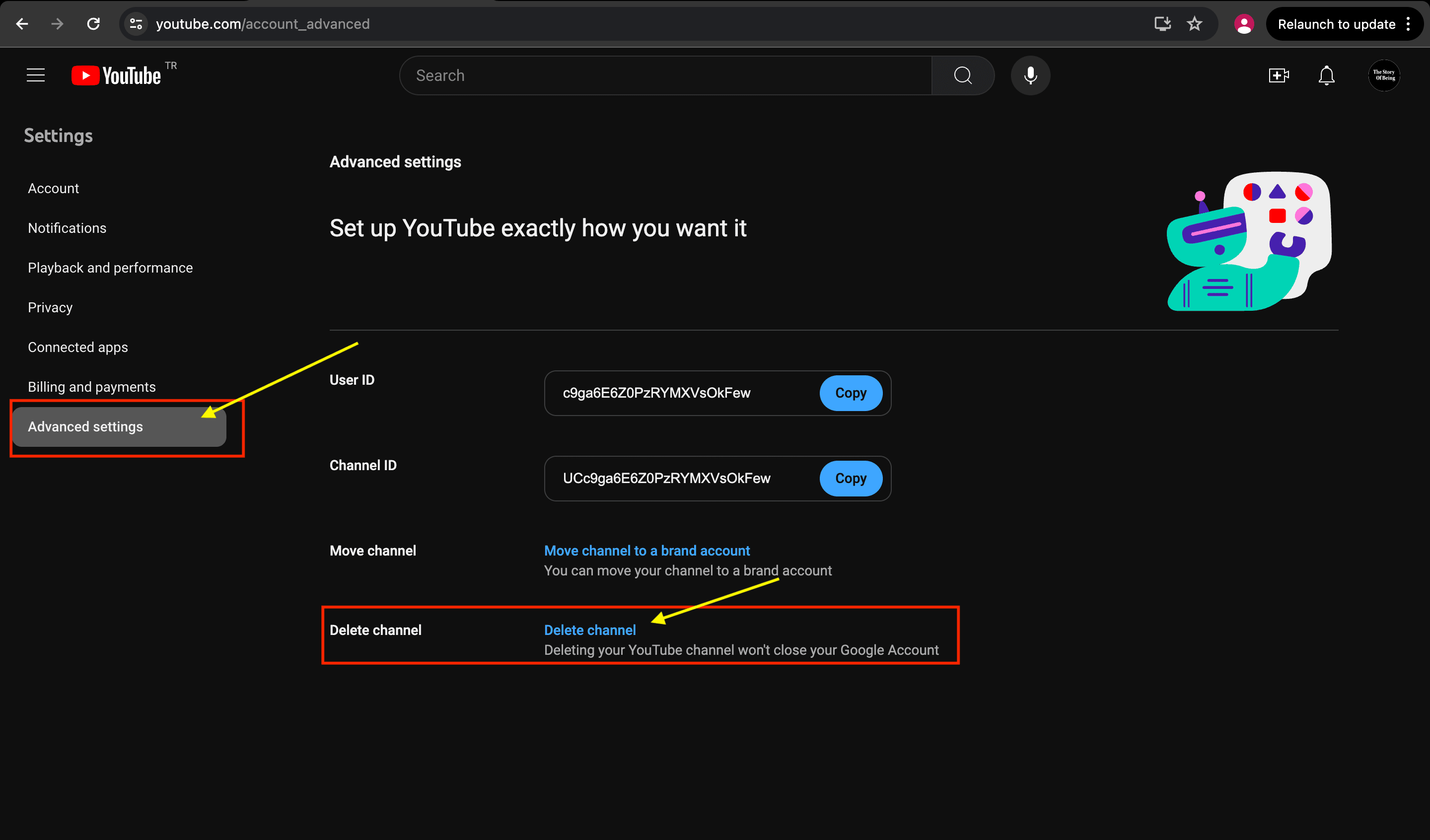
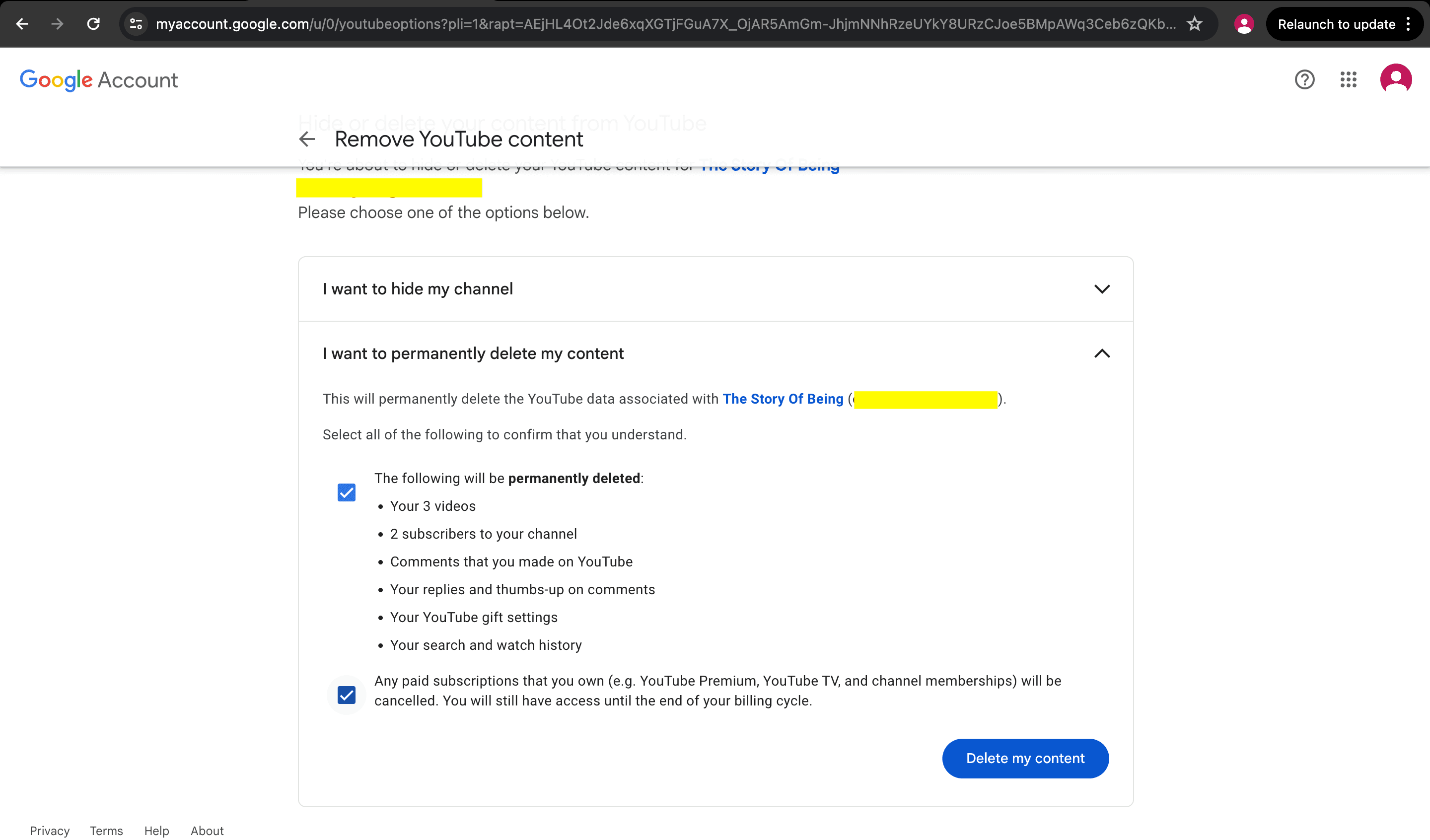
Keep in mind, deleting your YouTube channel is permanent, so make sure you really want to do it before following these steps.
Important things to remember:
- Deleting your channel is permanent. There's no way to get it back once it's gone.
- All your videos, playlists, and comments will be deleted.
- You won't be able to use the same channel name again.
If you're just looking to take a break from YouTube, you can consider hiding your channel instead of deleting it. This way, you can always come back and unhide it later.
Conclusion
Deleting a YouTube channel is a straightforward process but one that requires careful consideration due to its permanence. Ensure you've backed up any important data and are fully aware of the implications before proceeding. If you're sure about your decision, the steps outlined above will help you delete your YouTube channel efficiently on a PC.
If you have any questions or need further assistance, YouTube's supportdocumentation and community forums are valuable resources.
Thank you for reading.